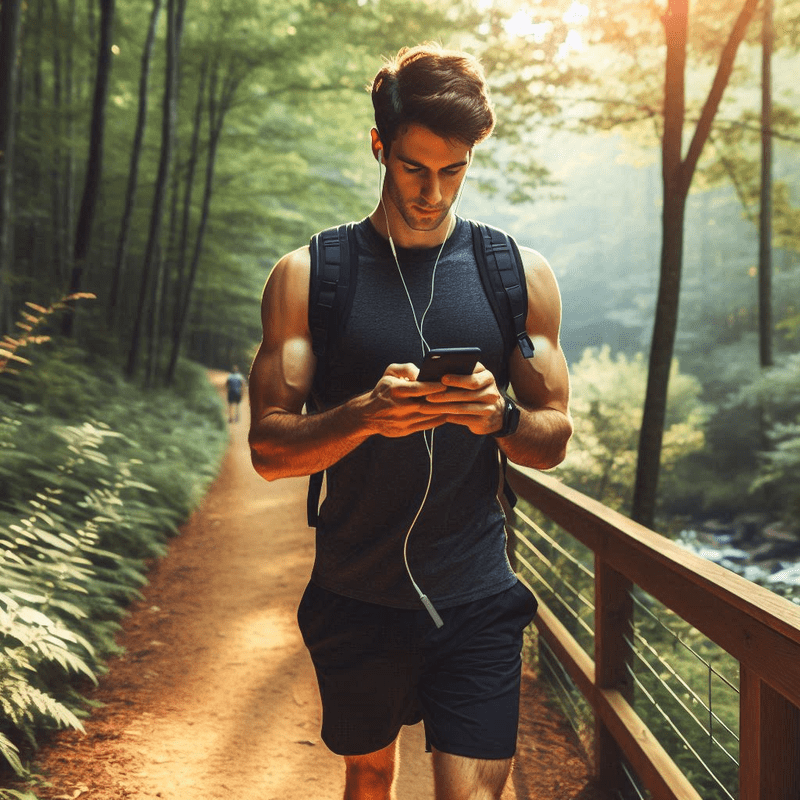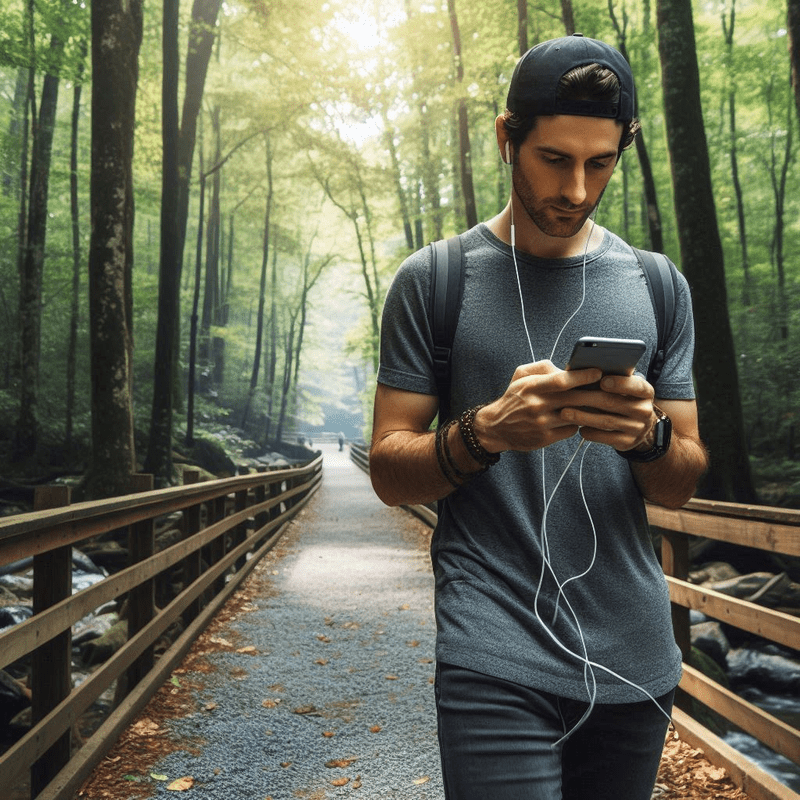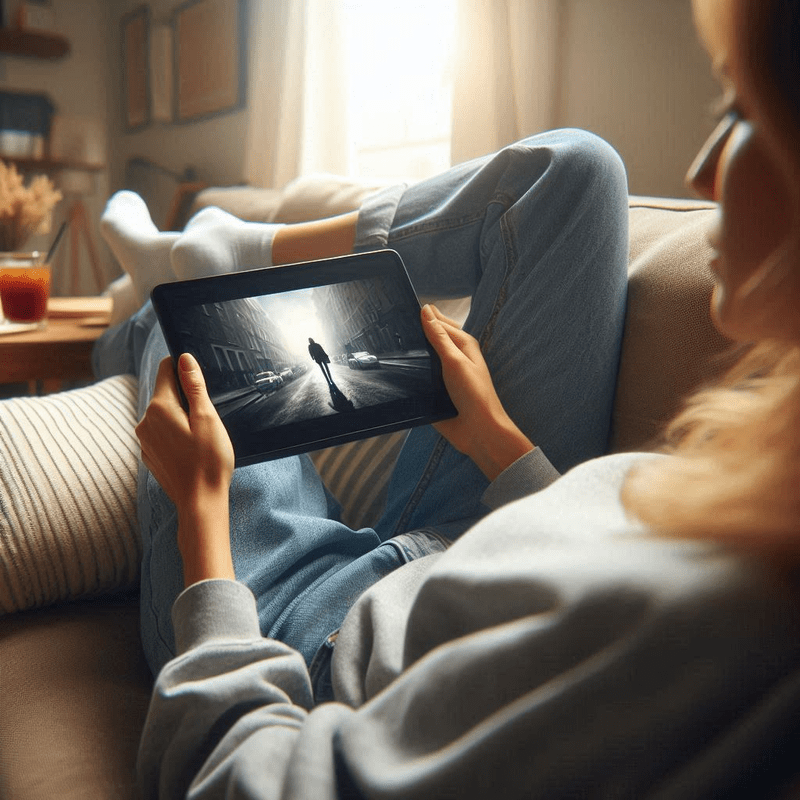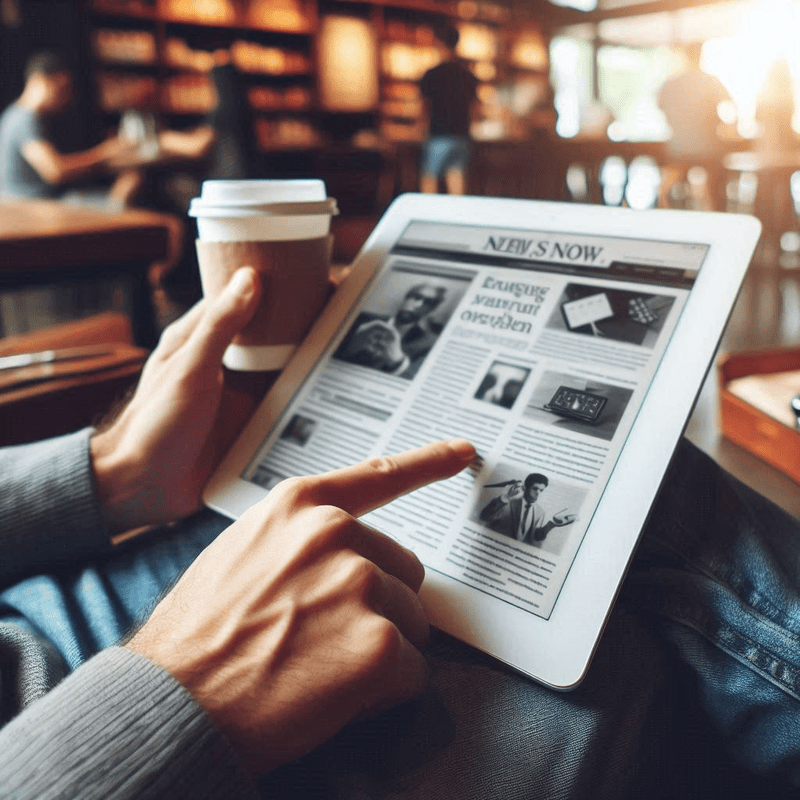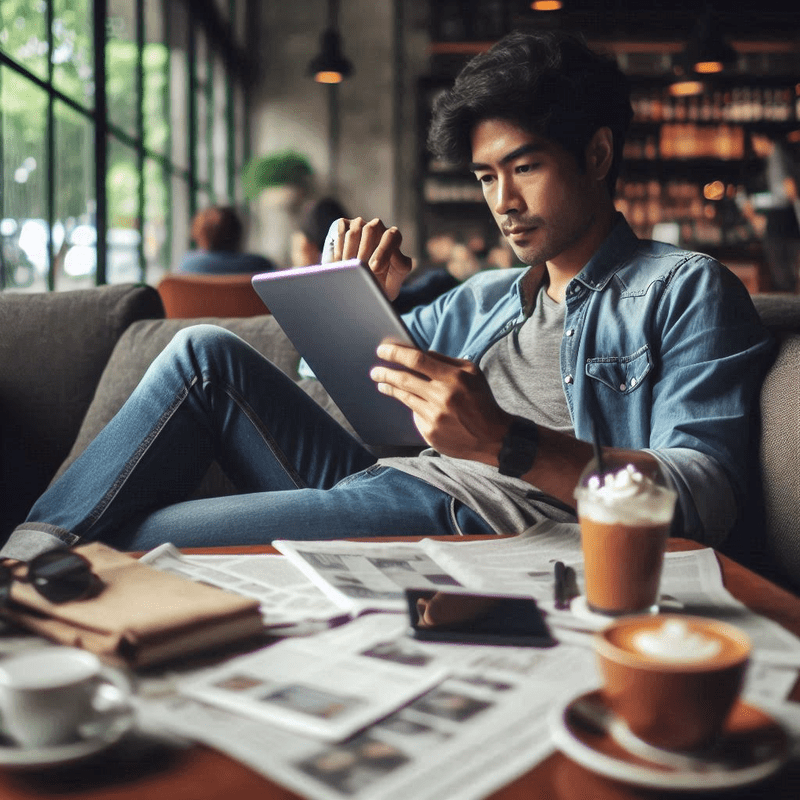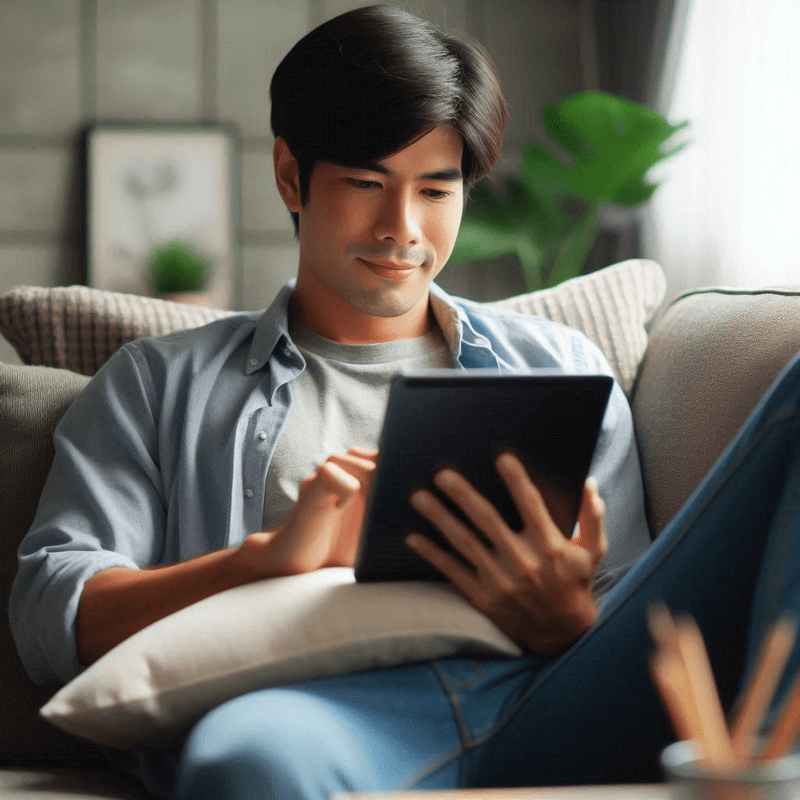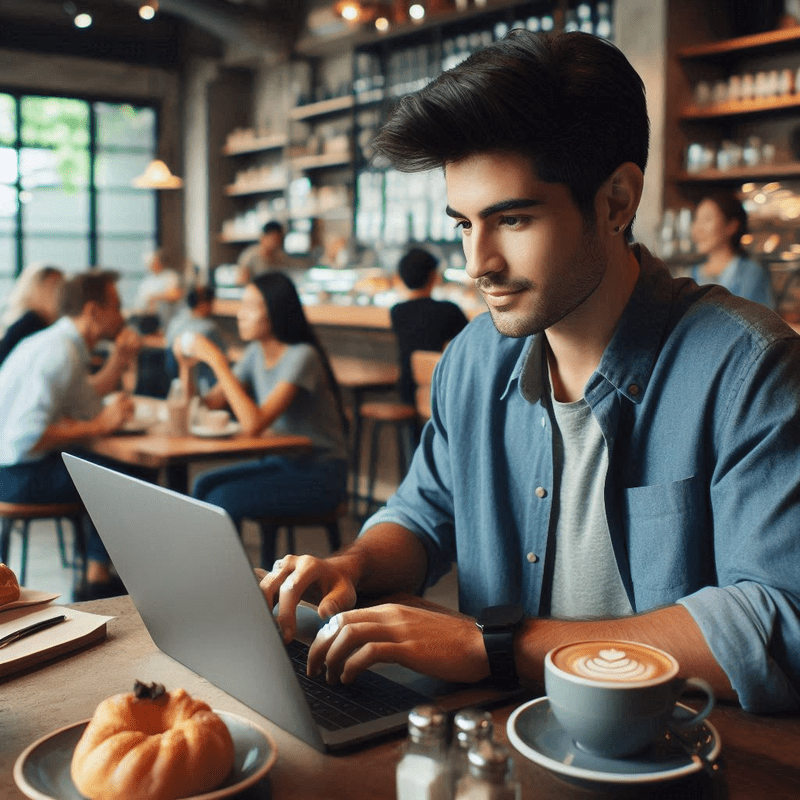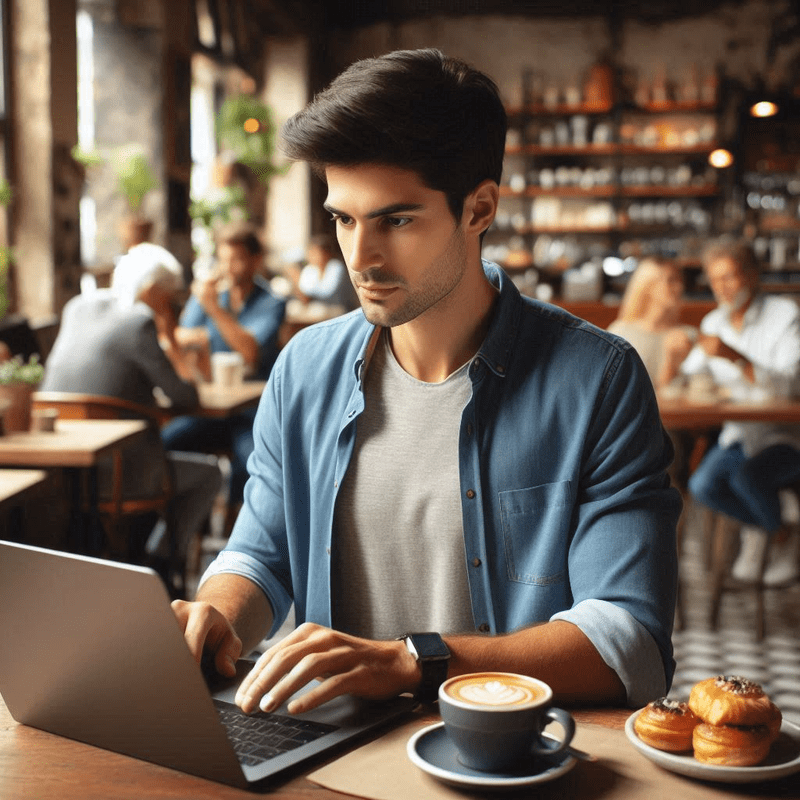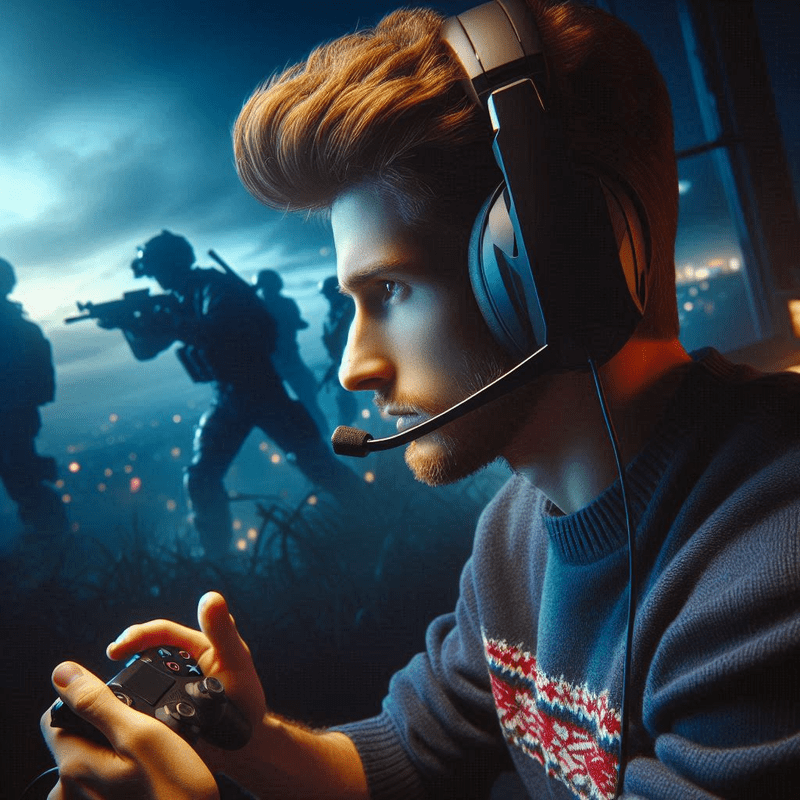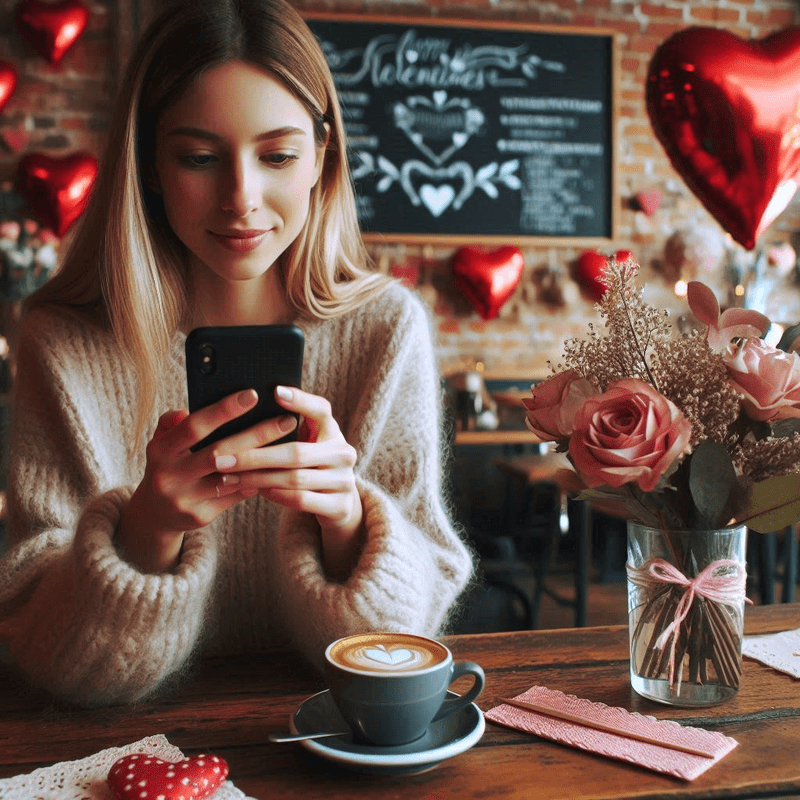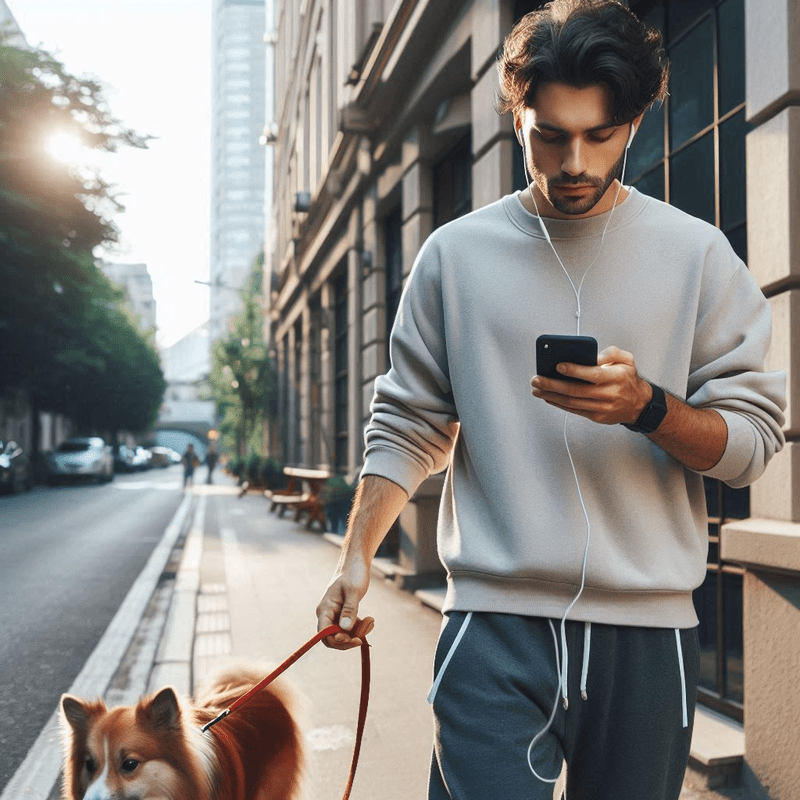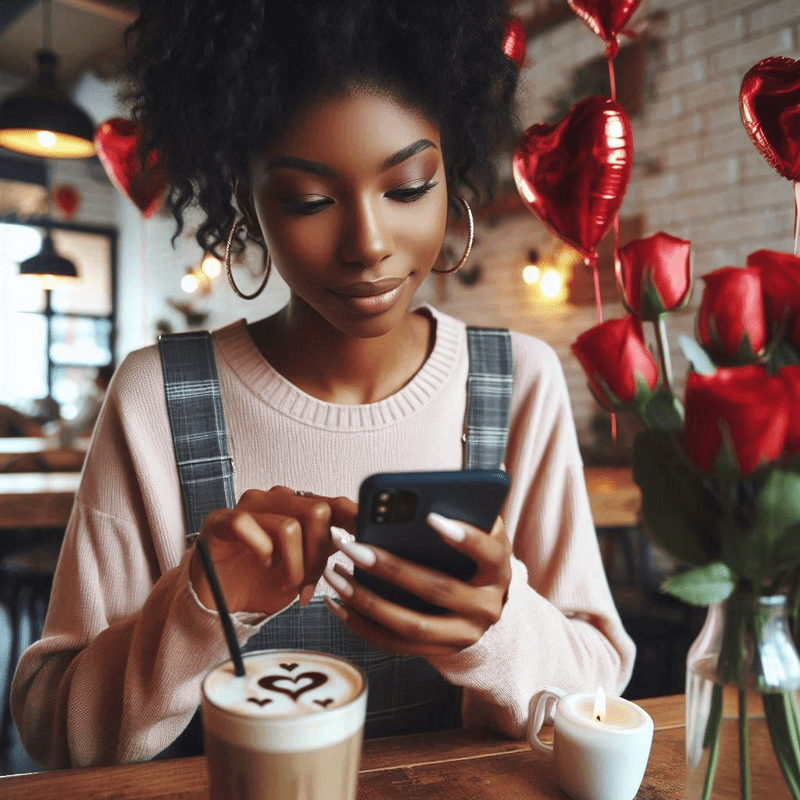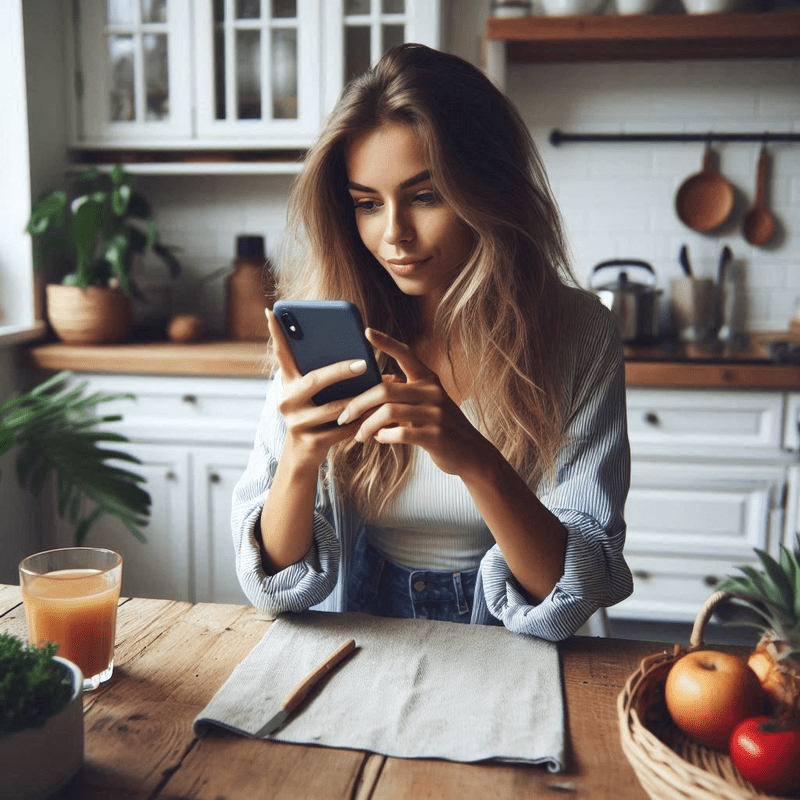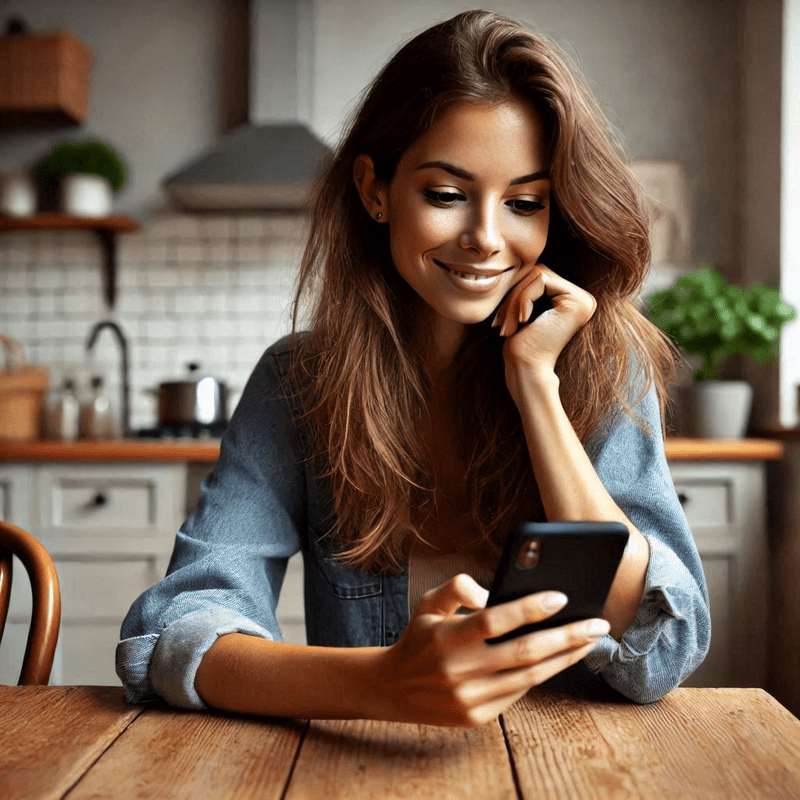Is your Xbox Series S showing no picture? Having a broken HDMI port can stop all your gaming fun. We offer local Xbox Series S HDMI port repair with fast, reliable service. Many gamers face this common issue when ports get loose, bent, or damaged from daily use. Our expert technicians can fix these problems quickly, often while you wait. We’ve fixed hundreds of consoles in our area, using only top-quality parts for lasting repairs. Don’t let a small port problem keep you from your games! Our repair shop near you provides clear pricing with no surprise fees. We back our work with a solid warranty too. Ready to get your Xbox working again? Our local repair service is just a call or click away!

Identifying the Xbox Series S HDMI Port Issue
Is your Xbox Series S showing a blank screen? You might have an HDMI port issue. This common problem affects many gamers, but you can fix it with the right help.
Common HDMI Port Symptoms and Causes
When your Xbox Series S HDMI port has problems, you might notice:
- No display signal on your TV or monitor
- Picture that cuts in and out during gameplay
- Fuzzy or distorted images
- Visible damage to the port itself
- Need to wiggle the cable to get a connection
These issues typically happen because of:
- Normal wear and tear from plugging and unplugging
- Foreign debris like dust or lint inside the port
- Loose or broken soldering connections inside the console
- Bent pins in the HDMI connector
- Physical damage from dropping the console

Why Early HDMI Troubleshooting Matters
Fixing HDMI issues early can save you money. Small problems can become bigger ones if ignored. A simple HDMI port cleaning might fix your problem today, but waiting could mean needing a full port replacement later.
Before searching for “Xbox repair near me,” try these quick checks:
- Test a different HDMI cable to rule out cable problems
- Try connecting to another TV or monitor
- Gently clean the port with compressed air
- Check for visible damage to the port
If these steps don’t work, it’s time to find local Xbox repair help. Professional repair technicians have the tools and skills to fix HDMI port issues without causing more damage.
Many console repair experts near you offer Xbox Series S troubleshooting services at reasonable prices. Getting professional help is often safer than trying complex repairs yourself.
Remember: Quality HDMI port repair can bring your gaming console back to life and save you from buying a new system!

Our Local Expert Repair Process
Our local Xbox repair process is built for speed and quality. We know how important your Xbox Series S is to you. That’s why we work fast to get your console back in your hands. Every step is clear, so you know what’s happening with your device.
Step-by-Step Diagnostic
When you bring in your Xbox Series S with HDMI port issues, our first step is a thorough check. Our repair technicians have years of experience with gaming console repair. They use special tools to test your HDMI connection and find exactly what’s wrong.
We connect your console to our test screens to see if the HDMI port is sending signals correctly. Our techs also look for physical damage like bent pins or loose parts in the port. This careful testing helps us know if you need HDMI port cleaning, repair, or full replacement.
Efficient Repair Execution
After finding the problem, we get to work fixing your Xbox Series S HDMI issue. For minor problems, a deep HDMI port cleaning often does the trick. This removes dust and dirt that can block signals.
For more serious damage, we might need to fix the HDMI connector itself. Our experts are skilled at soldering repair when needed to reattach loose connections. If your port is beyond repair, we can perform a complete HDMI port replacement using high-quality parts that match or exceed the original specifications.
Every repair includes testing on multiple displays to make sure your Xbox Series S works perfectly before you take it home. We want you gaming again as soon as possible with a console that works like new.

Why Our Xbox Series S Repair Service Stands Out
When your Xbox Series S has HDMI issues, you need help fast from people who know what they’re doing. Our local Xbox repair service doesn’t just fix your console—we offer a truly different experience. We use a data-driven approach to diagnose your HDMI port issues correctly the first time. Our team focuses on you, the gamer, not just the broken hardware.
Unlike other repair shops, we won’t keep you guessing about costs. Our transparent pricing means you’ll know exactly what you’re paying before we start. And with our solid repair warranties, you can game with confidence knowing your fix is protected. Being a local repair service near me option means no shipping delays or complicated return processes—just quick, reliable fixes when you need them.
Transparent Pricing & Warranty
Unexpected repair bills are the last thing you need when your gaming is already on hold. That’s why our Xbox repair service features:
- Clear upfront pricing for all HDMI port repairs
- No hidden fees or surprise charges
- Detailed cost breakdowns before work begins
- Multiple repair options to fit your budget
Our repair warranty service covers your Xbox Series S fix long after you leave our shop. Every HDMI repair includes:
- 90-day standard warranty on all repairs
- Coverage for both parts and labor
- Simple warranty claim process
Customer Testimonials & Success Stories
Don’t just take our word for it—hear from local gamers we’ve helped:
“I worked with Bret on getting my HDMI port fixed and he was one of the greatest sales people to work with. He was friendly and offered to test out my hdmi on my playstation 5 without even me asking. I would highly recommend this place.” — Keith H.
“Did a great job fixing my hdmi port on my PS5.” — Brett A.
These real experiences from customers showcase our commitment to quality. Many gamers come to us frustrated after trying HDMI troubleshooting steps at home without success. Our repair technicians have the specialized tools and expertise to handle delicate HDMI port replacement and HDMI socket repair that DIY methods simply can’t address.
Our success stories cover everything from simple HDMI port cleaning to complex soldering repair of damaged connections. Each repair adds to our knowledge base, making our console diagnostics even more effective for future customers searching for “Xbox repair near me.”

Conclusion
Don’t let a broken HDMI port keep you from your Xbox games! At iPatch Cellphone & Tablet Repair, our local Xbox Series S repair experts are ready to get you back to gaming fast. We offer quick diagnostics, quality repairs, and clear pricing with no surprises. With our service, you’ll enjoy a same-day fix in most cases and a solid warranty on all work.
Our happy customers in Hixson trust iPatch Cellphone & Tablet Repair because we deliver results with expert repairs and reliable service. Ready to fix that HDMI connection issue? Take the first step now! Contact us today for an instant quote on your Xbox Series S HDMI port repair. Our team is standing by to help—no appointment needed. Get your console working perfectly again with iPatch Cellphone & Tablet Repair!